At times, our servers may encounter insufficient memory, often due to certain applications suddenly consuming a large amount of memory. The most direct way to address this issue is to increase the server's memory, though this incurs additional costs. An alternative is to use virtual memory, also known as swap, a technique that utilizes part of the hard disk space to store temporary data. The following article introduces how to set up swap, applicable to Linux operating systems like CentOS, Ubuntu, Debian, etc.
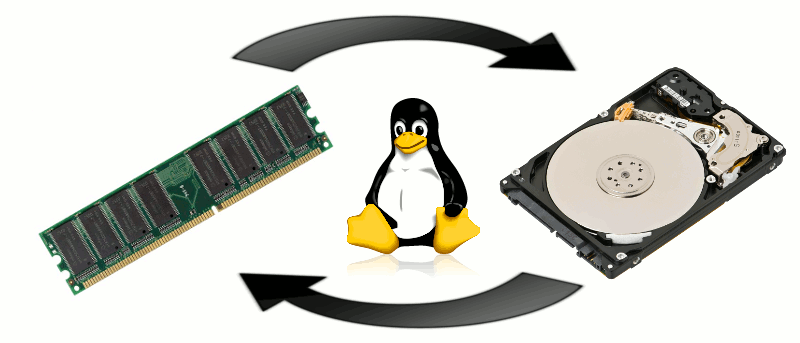
Use the following command to view the memory situation:
free -mIf the result shows swap as 0, it indicates that swap does not exist, and you need to create swap.
total used free shared buffers cached
Mem: 1840 1614 226 15 36 1340
-/+ buffers/cache: 238 1602
Swap: 0 0 0Alternatively, you can use this command to check. If no output is generated, it means swap does not exist.
swapon -sWe use the following command to create a swap file of 2GB.
dd if=/dev/zero of=/swapfile count=2048 bs=1MThe output is as follows:
2048+0 records in
2048+0 records out
2147483648 bytes (2.1 GB) copied, 10.5356 s, 204 MB/sSwap is not automatically recognized by default, and we need to set the appropriate permissions for it to be usable. Execute the following command to set the swap file's permissions to 600, which means readable and writable for the root user.
chmod 600 /swapfileActivate swap:
mkswap /swapfileThe output is as follows:
Setting up swapspace version 1, size = 2097148 KiB
no label, UUID=ff3fc469-9c4b-4913-b653-ec53d6460d0eExecute the following command to enable swap:
swapon /swapfileBy default, the swap file does not start automatically with the system, so it needs to be written into the file system.
vi /etc/fstabAdd the following code at the end:
/swapfile none swap sw 0 0Save with the :wq command, and swap will start with the system.
Finally, we can confirm if swap is set up successfully using the free command.
free -mThe output is as follows. You can see that swap is no longer 0, indicating that swap has been successfully set up.
total used free shared buffers cached
Mem: 1840 1754 86 16 23 1519
-/+ buffers/cache: 210 1630
Swap: 2047 0 2047This concludes the method for setting up swap on a Linux cloud server.
23-02-2024 02:02:07
22-02-2024 03:19:32
22-02-2024 03:16:03
22-02-2024 03:14:03
22-02-2024 03:11:58