Windows cloud servers employ a protocol known as RDP, which stands for Remote Desktop Protocol, to allow remote system logins. This is akin to how Linux cloud servers use the SSH protocol for remote access.
If you are using the Windows operating system, connecting remotely to a Windows cloud server is quite convenient, as the Windows OS comes with built-in remote desktop connection software. There are two ways to open this software. The first method is to open the Windows Start menu and find the application named 'Remote Desktop Connection' in the Windows Accessories. The second method is to open 'Run', type 'mstsc', and press Enter, which will also launch the remote desktop connection software.

In the 'Computer' field, enter the IP address of the cloud server, then click 'Connect' or press Enter.
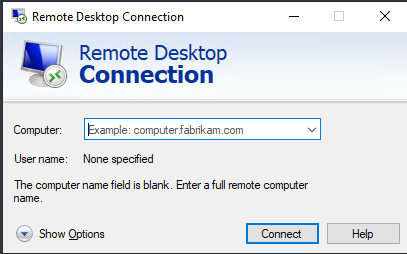
This step requires you to input credentials, namely the remote username and password. If the remote username is not the default 'Administrator', click on 'Use another account'. You can also check 'Remember my credentials' to avoid re-entering the remote username and password the next time you log in remotely. Then click 'OK'. If the username and password are correct, you will then access the system of the cloud server.

You can manage this Windows cloud server just like your own computer, including using the mouse, keyboard, copy, paste, and other functions as you would on your personal computer. Once done, click the close icon in the top menu bar to exit the remote desktop.

Open 'Control Panel => System and Security => Administrative Tools => Computer Management', then sequentially expand 'System Tools => Local Users and Groups => Users'. Right-click on the administrator user, click 'Set Password', then click 'Proceed'. Enter the new password and confirm it, then click 'OK' to successfully change the password."
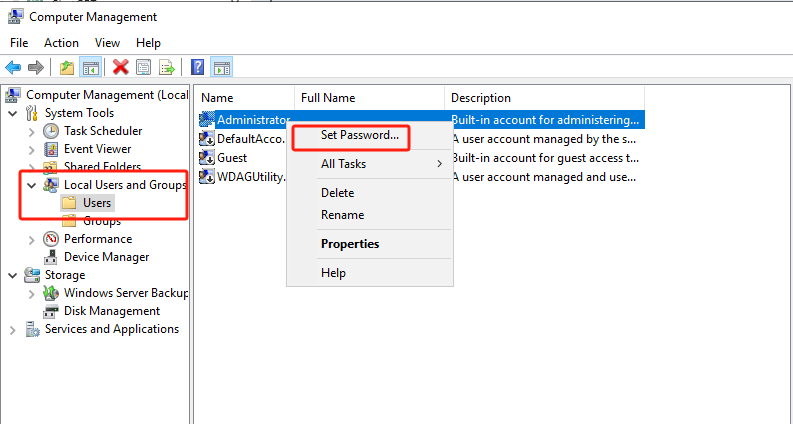
23-02-2024 02:02:07
22-02-2024 03:19:32
22-02-2024 03:16:03
22-02-2024 03:14:03
22-02-2024 03:11:58