During the use of Windows systems, reasons such as forgotten passwords or hacker intrusions can lead to the loss or alteration of remote passwords. In such cases, it becomes necessary to reset the remote password. This article takes a cloud server running Windows Server 2012 R2 as an example and records the entire process of resetting the remote password. This method is applicable to various versions of Windows, including Windows 2003, Windows 2008, Windows 2012, Windows 2016, and Windows 2019. We use Finnix as the system boot disk to reset the administrator password. Finnix is a Linux LiveCD based on the Debian operating system, which can boot the operating system without installation and is suitable for scenarios such as hard disk repair and system recovery.
1.Log in to the management center, go to Business Management => Cloud Server Management => Click on the specific cloud server => Mount the ISO named "Finnix".
2.Wait for the ISO to mount successfully. The mounting time depends on the size of the ISO file and the network transmission situation. After successful mounting, the cloud server will automatically reboot, and you can monitor the mounting situation of the ISO through the "Console" at any time.
3.Open the console. If the console is temporarily unavailable, it may be because the cloud server is in the process of restarting. Please wait 10 seconds and try again. After the Finnix main interface appears, select the first option "Boot Finnix (64-bit)". You need to operate within 60 seconds, otherwise, the cloud server will start from the old hard disk. If you time out without operating, please restart, wait 10 seconds and open the console again to see the Finnix main interface.
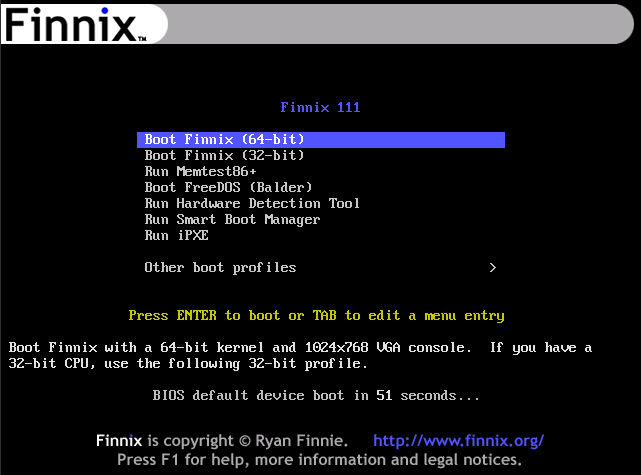
4.When the prompt root@tty1:~# appears, it indicates that Finnix has finished loading.
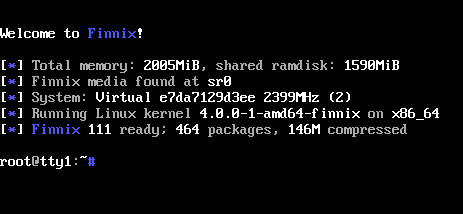
5.Confirm the hard disk to be mounted. Use the fdisk -l command to view the current list of hard disks and confirm the device name of the hard disk to be restored. In the example below, /dev/vda1 is the device where the Finnix system is located, and the device of the hard disk we want to restore is /dev/vda2.
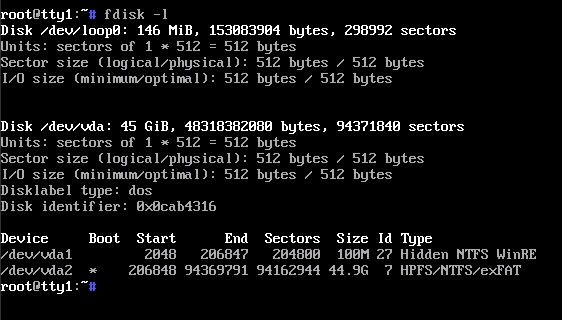
6.Scan for disk errors to ensure the data is not corrupted.
ntfsfix /dev/vda2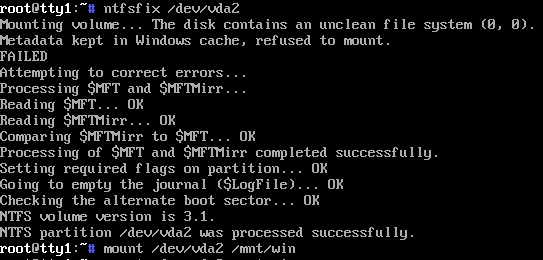
7.Then enter the following command to mount the hard disk.
mkdir /mnt/win
mount /dev/vda2 /mnt/win8.Enter the Windows system folder to start resetting the password.
cd /mnt/win/Windows/System32/config/
chntpw SAM
When the interface shown above appears, please enter the following commands in order, and press Enter to confirm.
9.Finally, unmount the partition and reboot the system.
cd ~
umount /mnt/win
rebootNow you can log in to the Windows cloud server with an empty password. After logging in successfully, please change the remote password and remember it.
23-02-2024 02:02:07
22-02-2024 03:19:32
22-02-2024 03:16:03
22-02-2024 03:14:03
22-02-2024 03:11:58