Windows Firewall can be configured using a graphical interface, command line, or PowerShell. This quick start guide lists some common commands related to Windows Firewall to help system administrators quickly master its usage.
To access the Windows Firewall interface, open the Control Panel, navigate to System and Security, Administrative Tools, then Advanced Security Windows Firewall. The steps to disable Windows Firewall are as follows.
In the middle of the Windows Firewall interface, click on "Windows Firewall Properties" to open the properties dialog. Sequentially select the Domain Profile, Private Profile, and Public Profile, and change the firewall state to "Off". Finally, click "OK" to close the dialog.
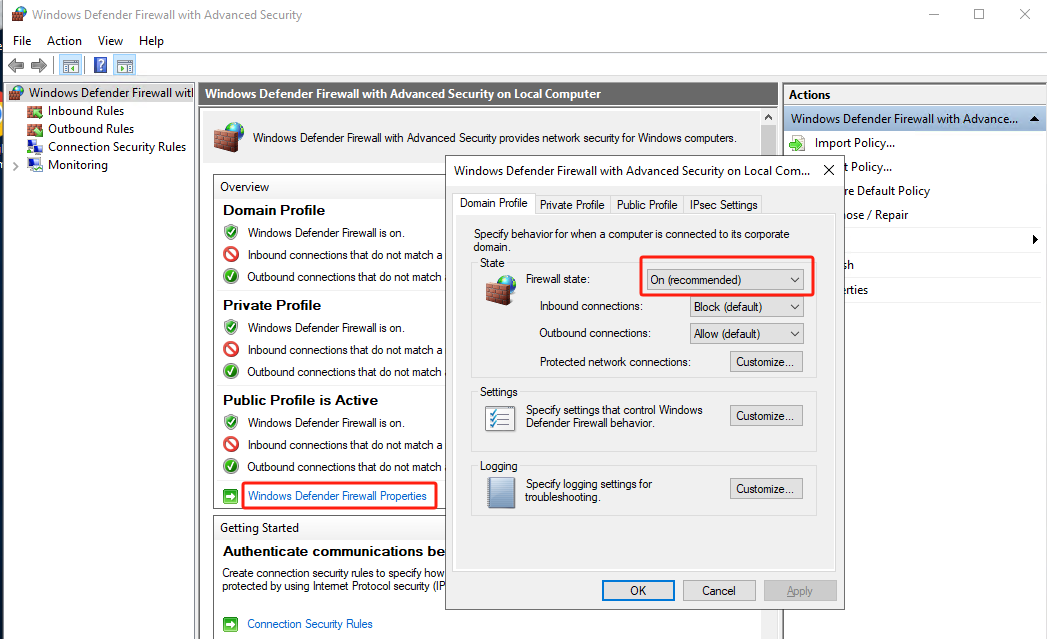
Enable Firewall
netsh advfirewall set allprofiles state onDisable Firewall
netsh advfirewall set allprofiles state offEnable Firewall
Set-NetFirewallProfile -Profile Domain,Public,Private -Enabled TrueDisable Firewall
Set-NetFirewallProfile -Profile Domain,Public,Private -Enabled False23-02-2024 02:02:07
22-02-2024 03:19:32
22-02-2024 03:16:03
22-02-2024 03:14:03
22-02-2024 03:11:58